Today We are going to step up further from our Previous Network,
If you are a beginner I recommend you to go and read the Introduction & the Procedure of creating Simple Lan
All Good? Then Let’s move on to Today’s Blog
Creating a LAN with a Router
1. First Open up the Packet Tracer Click Network Devices, and Select First Option,
2. Then you can see a list of Router, they are consists of Different number of Ports and Functionalities
3. Select 1841 Router From the List, It consists of two FastEthernet Ports. Drop the Router on to Works Place of the Packet Tracer
4. Then we have to add ports to the router for that, Click on Router, Then you will get a Window
Before Doing anything , First, we have to Switch off the Router
5. Then Click on HWIC-4ESW and Drag and drop to that Space Like this, it Provides switching ports to the Router
6. Then Drag and drop HWIC-2T, Like this, it Provides two Serial Ports to the Router and Switch on the Router
7. Then we need Two Switches and 4 PCs to Continue, So As the Previous Blog Place the Device Like this
8. Then Connect Devices to Each Other using Copper Straight Through Cables
Switches should be connected to the Fast Ethernet 0/0 and Fast Ethernet 0/1 Ports of the Router
9. Now can see some orange Color Circles on the Connection Lines which refers that still, they are set up, to make the process fast you can click on this Fast Forward Button
10. So I gave Network IPs for Those two Networks as ,
11. Then We have to give IP addresses to PCs, in addition to that we have to Provide Default Gateway IP, Usually, it is the IP of the Port of the Router which connects with the Specific LAN
As an Example Default Gateway of Network IP 192.168.1.0 PCs is the IP address of Fast Ethernet Port 0/0 of Router
So I assign the IP address of Fast Ethernet 0/0 Port as 192.168.1.200
IP address of Fast Ethernet 0/1 Port as 192.168.2.200
So Network 1 ( 192.168.1.0 )
PC0 – IP = 192.168.1.1 Subnet Mask = 255.255.255.0 Default Gateway = 192.168.1.200
PC1 – IP = 192.168.1.2 Subnet Mask = 255.255.255.0 Default Gateway = 192.168.1.200
So Network 2 ( 192.168.2.0 )
PC2 – IP = 192.168.2.1 Subnet Mask = 255.255.255.0 Default Gateway = 192.168.2.200
PC3 – IP = 192.168.2.2 Subnet Mask = 255.255.255.0 Default Gateway = 192.168.2.200
Why I have used 192.168.1.200 as the Default Gateway instead of Getting an IP like 192.168.1.4 or 192.168.1.5
Though this Network Consists of Few Number of Devices, We might want to develop a Network with many number of devices in real
So we assign End Devices 1 -200 like IPS and for the Routers, Switches Like Devices
we assign 200 and Up IPs
12. Now we have to give IPs to Fast Ethernet Ports of Router, For that Click on the router and Go to CLI Area
13. Give No and Press Enter
14. then you can see like this,
15. Now We have to go to Enable Mode, then to Configuration more to Start Configuration Part
16. Then we are going to Give IP addresses to FastEthernet Ports for that, First we have to get into the Port, and then we can assign the IP as below
17 . Give Exit and go back to Configuration mode
18. Same as the Above give the IP address to Fast Ethernet 0/1 port
19. Now you can see all the Arrow Marks have turned into Green
20. Let’s Try to Ping from PC0 to PC3, Ip will fail at the First Attempt, but Try Two or Three times Then it will get Success
So I hope you got a clear knowledge of Designing a LAN Network with a Router, Any Doubts? Please Comment